ในบทความนี้ผมจะพาทุกท่านไปติดตั้งเจ้า Microsoft Exhange Server 2013 CU1 ที่เพิ่งออกมาสดๆร้อนๆ ด้วยความสามารถใหม่ๆ ที่ถูกพัฒนามาจาก RTM version โดยที่ เจ้า RTM เนี่ยไม่สามารถจะนำมา Migrate จาก Exchange Server version ก่อนๆได้ครับ เจ้า CU1 เลยเป็นที่จับตามองกันอย่างมากเพื่อให้องค์กรที่ต้องการจะใช้งาน Exchange Server 2013 เนี่ยได้ขี้นระบบก่อนใคร ไม่ตกเทรน และก่อนที่ CU2 กำลังจะคลอดมาในอีกไม่ช้าครับ เพื่อไม่เป็นการเสียเวลาถ้าพร้อมแล้วไปดูกันเลยครับ
Step 1 : เตรียมความพร้อมของระบบ
- ก่อนอื่นต้องทำการตรวจสอบ Active Directory ก่อนว่าพร้อมสำหรับการติดตั้ง Exchange Server 2013 หรือไม่ โดยการเช็คตามหัวข้อที่ผมรวบรวมมาให้แล้วด้านล่างนี่เลยครับ
- เช็ค Schema Master Role ต้องเป็น Windows Server 2003 SP2 เป็นอย่างน้อย วิธีเช็คจริงๆแล้วมีหลายวิธีครับ แต่ผมถนัดเจ้า Netdom นี่มากกว่าครับ ^^
Check Command : Netdom query FSMO
- เช็ค Schema Master Role ต้องเป็น Windows Server 2003 SP2 เป็นอย่างน้อย วิธีเช็คจริงๆแล้วมีหลายวิธีครับ แต่ผมถนัดเจ้า Netdom นี่มากกว่าครับ ^^
- Global Catalog Server ต้องเป็น Windows Server 2003 SP2 เป็นอย่างน้อยเช่นเดียวกันครับ เข้าไปเช็คได้ที่ Active Directory Sites and Services ครับ
- Domain Controller ต้องเป็น Windows Server 2008 Domain Controller อย่างน้อย 1 Server
- Forest Functional Level ต้องเป็น Windows Server 2003 ขึ้นไป เช็คได้ที่ Active Directory Domain and Trusts ครับ
- เช็ก Member ของ User Account ที่ใช้ติดตั้ง ต้องเป็นสมาชิกของ Group ดังต่อไปนี้
- Schema Admins
- Domain Admins
- Enterprise Admins
- ยังมีอีกส่วนครับ Features และ Softwares เพิ่มเติมที่ Exchange Server 2013 ต้องการ โดยผมได้รวม Requirement ของทั้ง 2 roles มารวกันแล้วใช้ Powershell ช่วยในการติดตั้งแบบนี้ครับ
- ติดตั้ง Feature โดยเปิด Powershell มาครับ แล้ว COPY ตัวหนังสือสีแดงทั้งหมดไป Paste ลงใน Powershell แค่นี้เองครับ ชีวิตสบายขึ้นมากเลยหละInstall-WindowsFeature AS-HTTP-Activation, Desktop-Experience, NET-Framework-45-Features, RPC-over-HTTP-proxy, RSAT-Clustering, Web-Mgmt-Console, WAS-Process-Model, Web-Asp-Net45, Web-Basic-Auth, Web-Client-Auth, Web-Digest-Auth, Web-Dir-Browsing, Web-Dyn-Compression, Web-Http-Errors, Web-Http-Logging, Web-Http-Redirect, Web-Http-Tracing, Web-ISAPI-Ext, Web-ISAPI-Filter, Web-Lgcy-Mgmt-Console, Web-Metabase, Web-Mgmt-Console, Web-Mgmt-Service, Web-Net-Ext45, Web-Request-Monitor, Web-Server, Web-Stat-Compression, Web-Static-Content, Web-Windows-Auth, Web-WMI, Windows-Identity-Foundation, RSAT-Clustering-CmdInterface, RSAT-ADDS
- ส่วน Software สามารถดาว์นโหลดและติดตั้งได้จากลิ้งค์ข้างล่างนี่เลยครับ วิธีการติดตั้งก็ไม่ได้ยุ่งยากอะไรนะครับ กด Next Next Yes Yes รออีกอึดใจเดียวก็เสร็จขอรับ
- ส่วนสำคัญก่อนที่จะติดตั้ง Exchage Server 2013 คือการเพิ่ม Exchange 2013 Schema ไปยัง AD Database เพื่อให้ระบบ AD ของเรารองรับการทำงานของ Exchange 2013 นั่นเองครับ ผมได้ทำตัวอย่างคำสั่งมาให้ดูด้านล่างแล้วครับ เพียงแค่ใส่แผ่น Exchange 2013 ลงไปที่เครื่องที่เราจะติดตั้ง Exchange 2013 (จริงๆแล้วผมแนะนำให้ไปรันที่เครื่อง DC นะครับ เพราะมันจะไปเพิ่มข้อมูลลงใน AD Database ครับ) แล้วรันคำสั่งตามด้านล่างได้เลยครับsetup /IAcceptExchangeServerLicenseTerms /PrepareSchema
- ต่อมาเป็นการเตรียม Domain ให้พร้อมสำหรับการติดตั้ง Exchange 2013 ครับ เช่นเดิมรันคำสั่งใน Powershell ได้เลยครับsetup /IAcceptExchangeServerLicenseTerms /PrepareAD /OrganizationName: “your organization name(ชื่อของ Exchange Organize ครับ)”
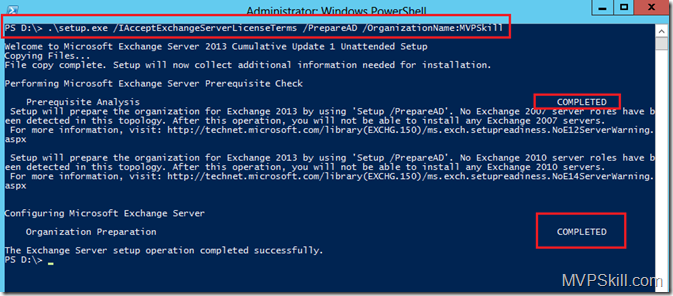 ไม่กี่ขั้นตอนแค่นี้ครับ(ฉีกซอง ใส่ปากเลย :b) ระบบเราก็พร้อมจะติดตั้ง Microsoft Exchange Server 2013 CU1 กันแล้วครับ
ไม่กี่ขั้นตอนแค่นี้ครับ(ฉีกซอง ใส่ปากเลย :b) ระบบเราก็พร้อมจะติดตั้ง Microsoft Exchange Server 2013 CU1 กันแล้วครับ
Step 2 : ติดตั้ง Microsoft Exchange Server 2013 CU1
Logon เข้าหเครื่องด้วย Domain User Account (User Account ที่ใช้ Logon ต้องเป็นสมาชิกของ Group เหล่านี้นะครับ Schema Admins, Domain Admins, Enterprise Admins) ตรงนี้ควรเช็กก่อนนะครับเพื่อไม่ให้เป็นการเสียเวลา
ใส่แผ่นโปรแกรม Microsoft Exchange Server 2013 แล้วเริ่มติดตั้งได้เลยครับผม
ถ้าเครื่อง Exchange Server สามารถออก Internet ได้ แนะนำให้เลือก “Connect to the Internet and check for updates” เพื่อไปทำการดาว์นโหลด อัพเดทล่าสุดได้มาก่อนครับ จากนั้นกด Next เบาๆ 1 ที
จากนั้นระบบจะทำการ Copy File ที่จำเป็นสำหรับการติดตั้งไปไว้ที่เครื่อง แล้วก็จะเริ่มเตรียมไฟล์ต่างๆให้อยู่ถูกที่ถูกทางเพื่อพร้อมสำหรับการติดตั้ง
เข้ามาสู่หน้าแนะนำตัวของเจ้า Exchange Server 2013 ครับ กด Next เพื่อเข้าสู่ขบวนการการติดตั้ง
ที่หน้า License Agreement ให้สังเกตุว่ามีแถบด้านข้างอยู่นะครับ ผมให้เวลา 10 นาทีเพื่ออ่านข้อมูลสักนิดก่อนครับ(ใครอ่านบ้างยกมือหน่อย :b) ถ้าอ่านเสร็จก็เลือก “I accept the terms in the license agreement” แล้ว Next ต่อเลยจ้า
โปรแกรมส่วนใหญ่ของ Microsoft จะมีระบบ Online Solutionเพื่อการแก้ไขปัญหา และส่ง Feedback เพื่อการพัฒนาอย่างยั่งยืนสืบไป . . . จากนั้นเลือก Next
เลือก Exchange Server Role ที่ต้องการติดตั้งซึ่งใน Exchange Server 2013 มีแค่ 2 Roles (Mailbox / Client Access) ส่วน Management tool จะเลือกให้เองโดยอัตโนมัติอยู่แล้วครับถ้าตัดสินใจได้แล้วก็คลิก Next ได้เลยครับ
เลือกโฟลเดอร์และไดร์ฟที่ไว้เก็บ ไฟล์ระบบของ Exchange Server 2013 ครับจากนั้น NExt. (ไม่ใช่ที่เก็บ DATABASE และ LOG นะครับ)
Exchange Server 2013 มาพร้อมกับระบบป้องกัน Malware จะใช้หรือไม่ก็ได้ครับ (เลือกแล้วเปลี่ยนทีหลังได้) จากนั้นคลิก Next.
ระบบจะทำการเช็ค Softwares, Services รวมถึง Features ที่ Exchange 2013 ต้องการก่อนจะเริ่มขบวนการติดตั้งซึ่งถ้าหากทุกคนทำตาม Step 1 ด้านบนแล้วหละก็ไม่น่าพลาดครับ
เมื่อทำการตรวจสอบครบ 100% คลิก Next เพื่อเริ่มทำการติดตั้ง Microsoft Exchange Server 2013
ติดตั้งเสร็จเรียบร้อยแล้วครับ ไม่ยากเลยใช่ไหมครับ แค่นี้ก็ไม่ตกเทรนแล้ว บ่องตงเลยครับว่า “ใครๆก็ทำได้”(นึกถึงเพลง เสียงพี่แอ๊ด) … @^^@
Next Episode . . . เตรียมพบกับ ติดตามได้เร็วๆนี้ที่นี่ที่เดียว MVPSkill.com (ระดับ Full HD, เสียงซูมโรงไม่มีแน่นอนครับ)










![[Copilot-EP01] เตรียมพร้อมใช้งาน Copilot for Microsoft 365 copilot2](https://www.mvpskill.com/wp-content/uploads/2024/01/microsoft-copilot-กับ-mvpskill.com-ให้เป็น-banner-ของเว็บไซต์-218x150.png)

![[Tips] แก้ปัญหา Font ตัวเล็กใน Edge แบบถาวร](https://www.mvpskill.com/wp-content/uploads/2018/05/windows10_rez2.jpg)















![[Review] การสอบ Microsoft Certification จากที่บ้าน](https://www.mvpskill.com/wp-content/uploads/2020/04/cert3-218x150.jpg)

![[สรุปงาน] งานสัมนา Power Platform ว่าด้วยการนำ Power BI / Power Apps / Power Automate (Microsoft Flow) ไปใช้แก้ปัญหาในที่ทำงาน](https://www.mvpskill.com/wp-content/uploads/2020/01/Power-Platform-Website-218x150.png)

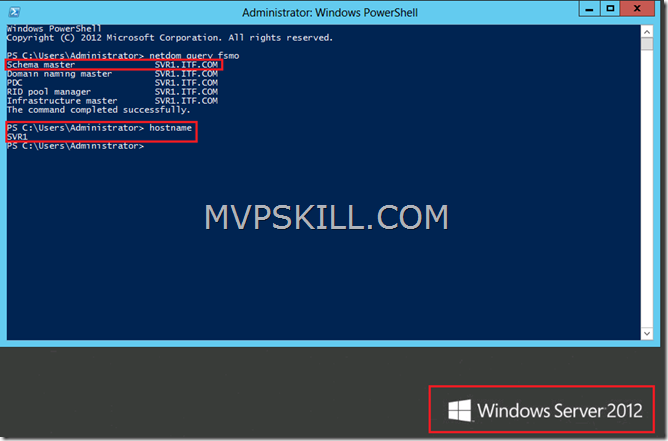

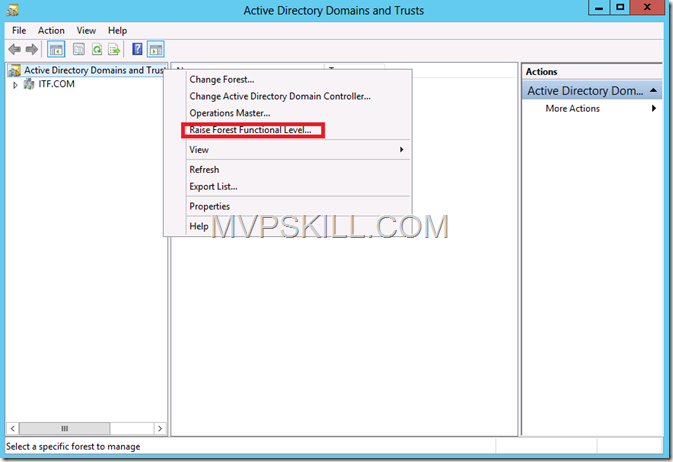
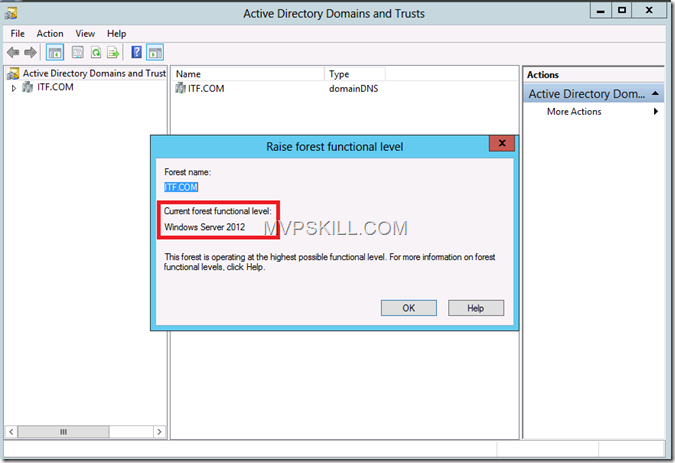
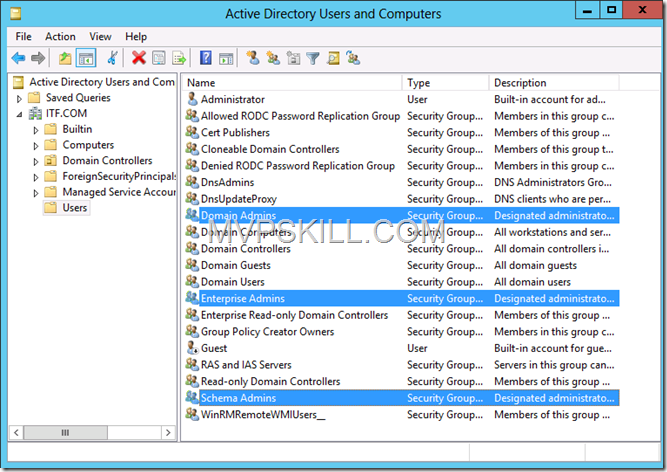
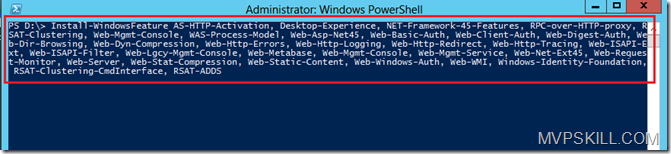
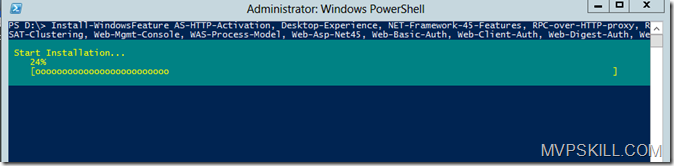
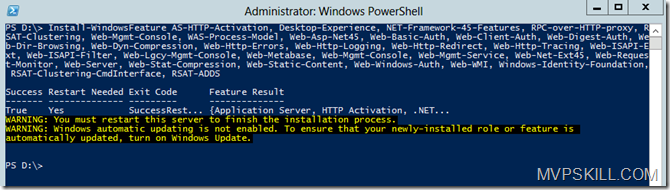
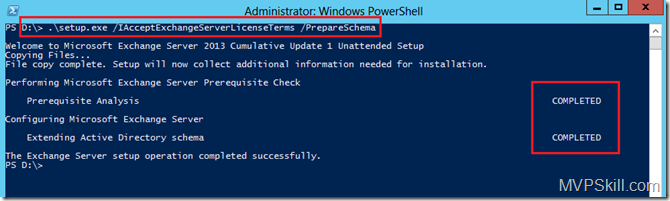
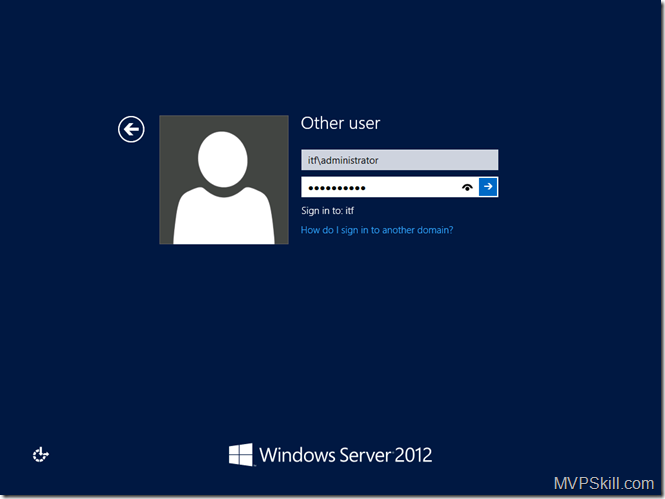
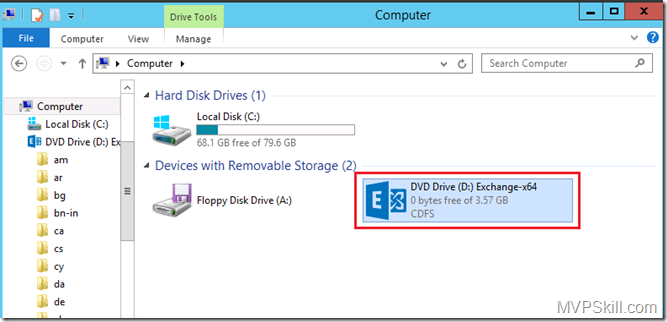
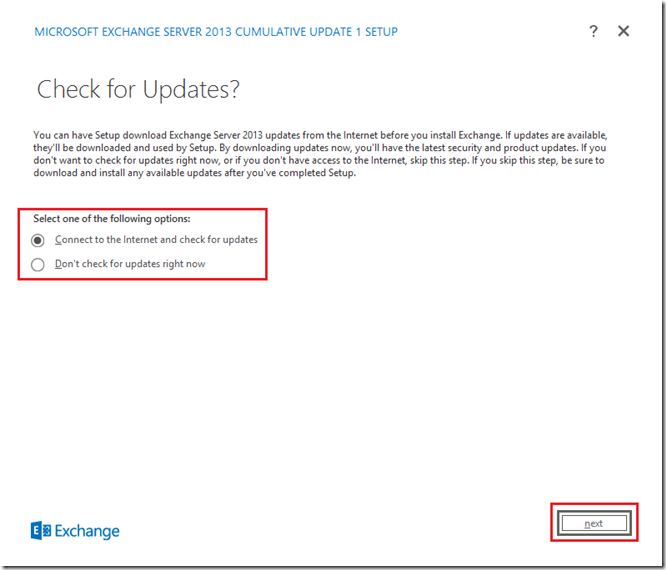
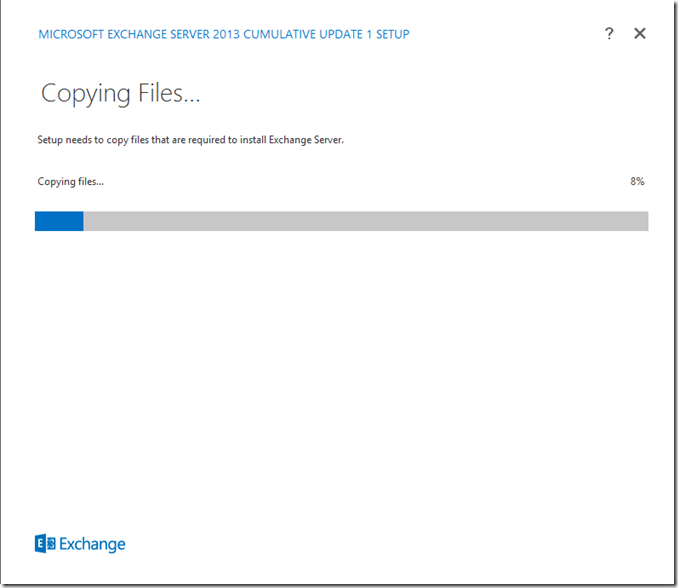
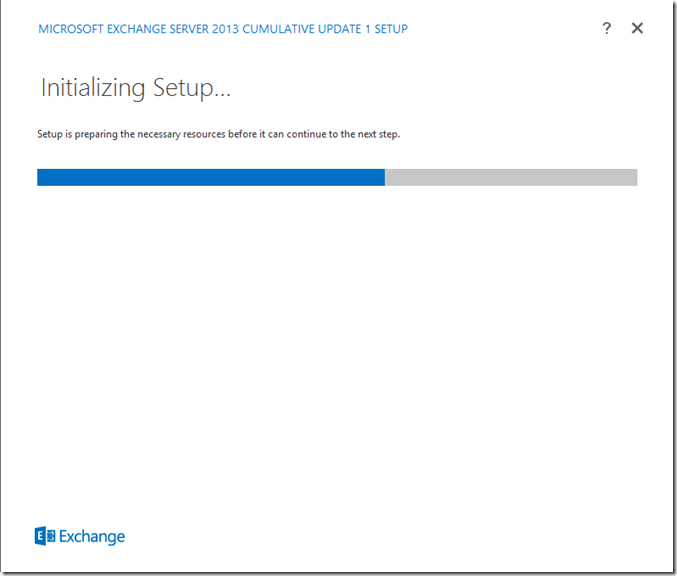
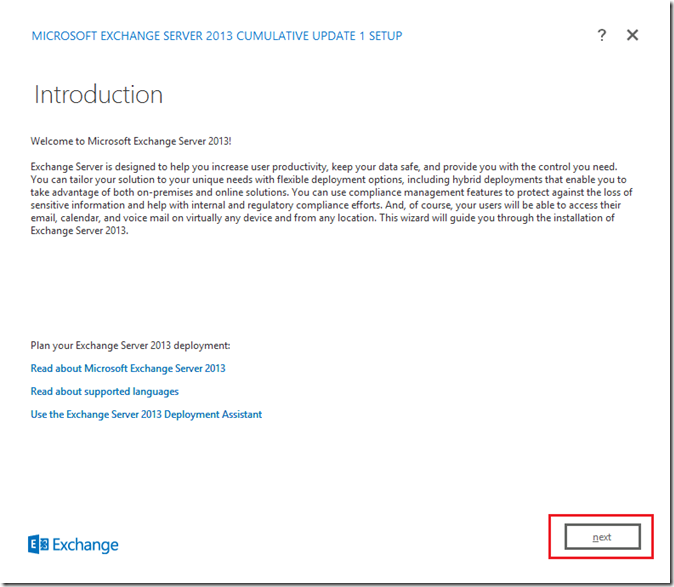
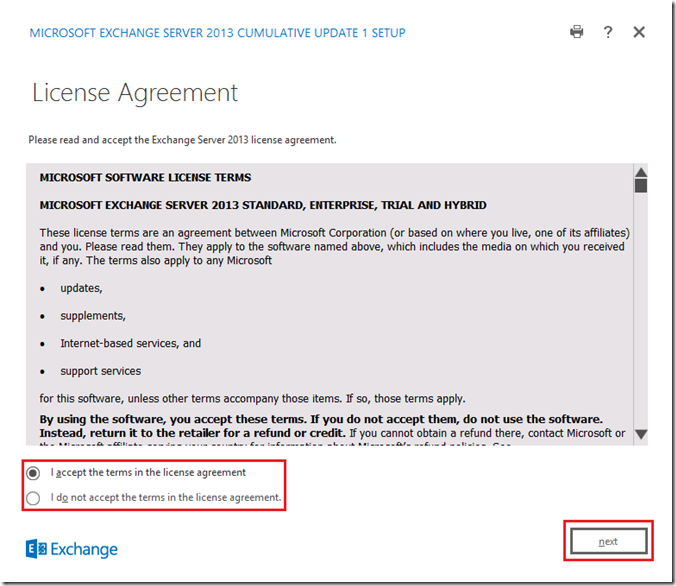
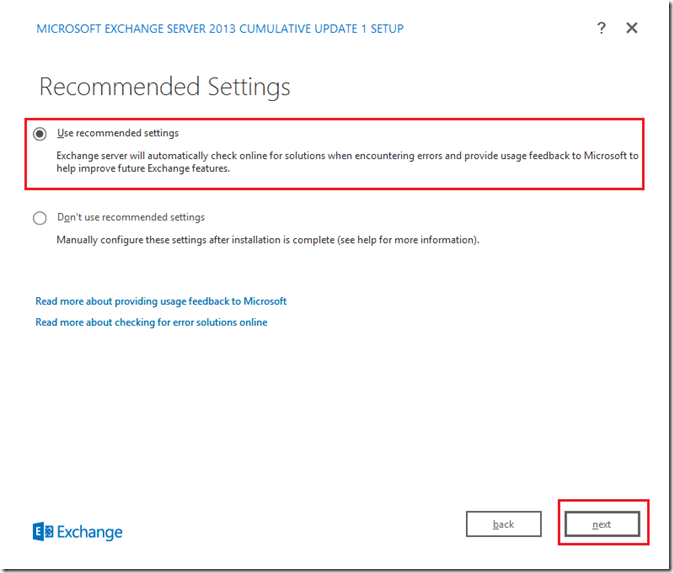
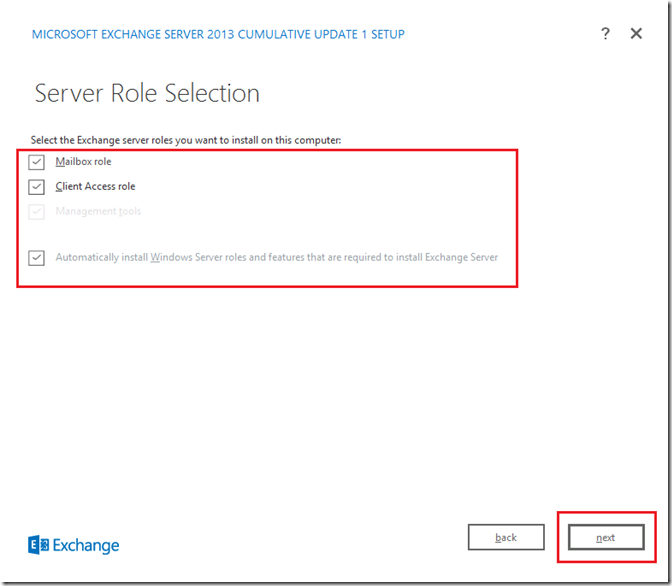
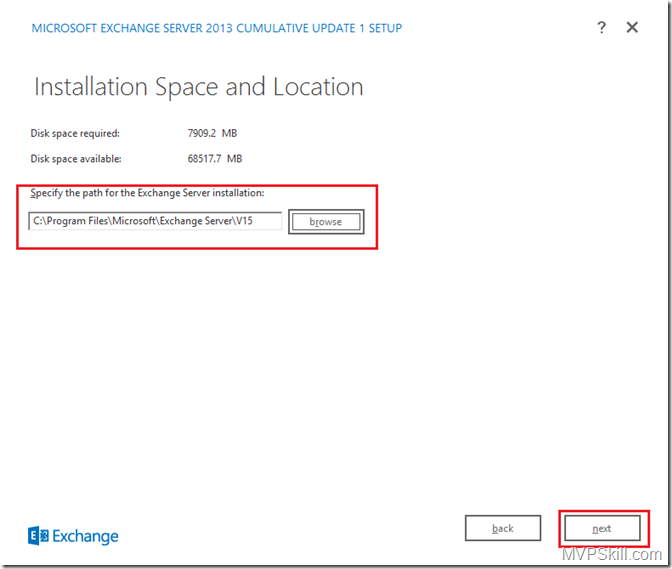
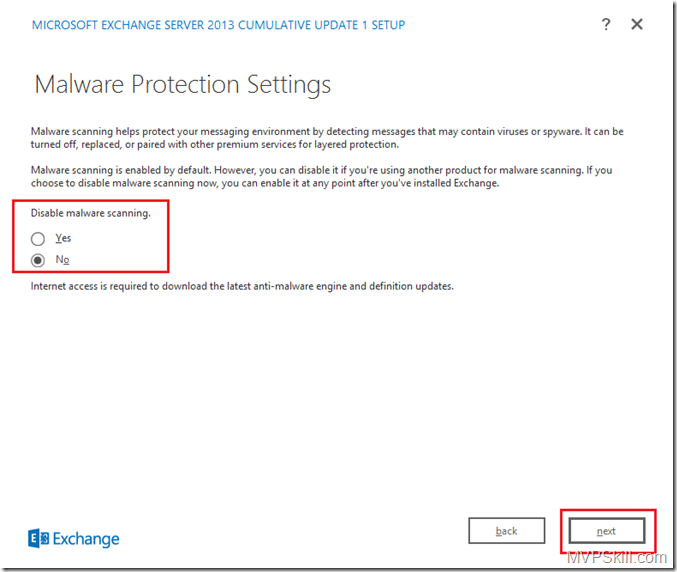
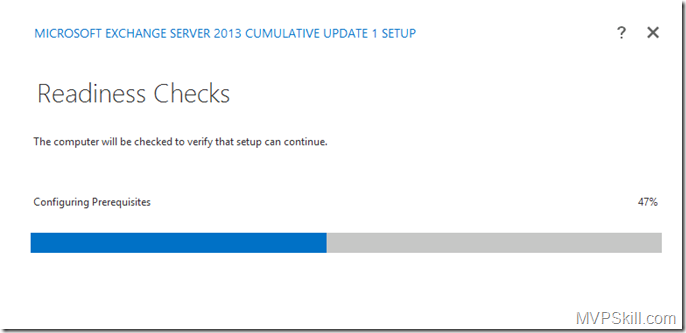
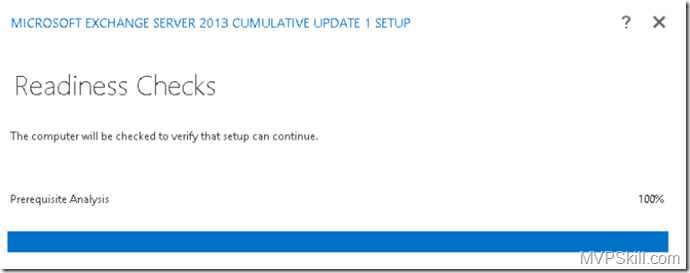
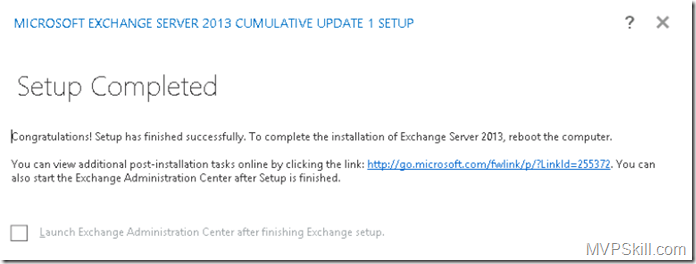
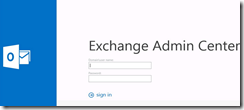
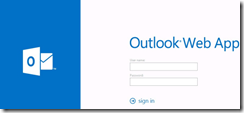


![[M365Tricks] This file cannot be previewed because there is no previewer installed for it.](https://www.mvpskill.com/wp-content/uploads/2020/04/image-19-218x150.png)
![[Copilot-EP01] เตรียมพร้อมใช้งาน Copilot for Microsoft 365 copilot2](https://www.mvpskill.com/wp-content/uploads/2024/01/microsoft-copilot-กับ-mvpskill.com-ให้เป็น-banner-ของเว็บไซต์-324x235.png)




![[Copilot-EP01] เตรียมพร้อมใช้งาน Copilot for Microsoft 365 copilot2](https://www.mvpskill.com/wp-content/uploads/2024/01/microsoft-copilot-กับ-mvpskill.com-ให้เป็น-banner-ของเว็บไซต์-100x70.png)
