Tip การ Edit Host File สำหรับ Windows Vista, Windows 7, Windows 8
ตามหลักการ Resolve Computer Name หรือการแปลงชื่อเป็น IP Address ของ Microsoft Platform จะมีลำดับความสำคัญดังนี้ครับ (รูปอ้างอิงจาก Microsoft Official Book for Student นะครับ)
ลำดับการ Resolve Computer Name ของ Microsoft Platform ครับ
1. Local Hostname
2. DNS Resolver Cache
3. Host File
4. DNS Server
5. NetBios Name Cache
6. WINS Server
7. Broadcast
8. Lmhosts File
กระบวนการค้นหา หรือแปลงจาก Computer Name เป็น IP Address ที่ใช้ลำดับในการ Resolve ดังนี้ ทำให้มีจุดอ่อนหนึ่งคือ Local Hosts File
สถานที่อยู่ คือ
· %systemroot%\system32\drivers\etc\
· C:\windows\system32\drivers\etc\
ซึ่งจะเป็นไฟล์ที่ไม่มีนามสกุลและจัดเก็บไว้บนเครื่องของเราเองครับ เราสามารถเข้าไป Edit ได้ แต่มีเคล็ดลับนิดนึงสำหรับ Windows Vista ขึ้นไปคือหากเราเปิด และ Edit ด้วย Notepad โดยตรง มันจะไม่สามารถ Save ทับไฟล์เดิมได้ครับ เนื่องจาก สิทธิ์ในการเขียนทับไฟล์ไม่พอ
เคล็ดลับที่ปรับแต่ง Hosts File ได้ง่ายและเร็วที่สุด
คือการเปิด Notepad ด้วยสิทธิ์ Administrator (runas administrator) ครับ
เรียก runas administrator ได้จากรูปด้านล่างนี้ครับ ง่ายและสะดวก ถ้าเป็น Vista/Windows7 ก็แค่หา icon ให้เจอแล้วเรียก Runas Administrator หรือถ้ายังไม่มีก็กดปุ่ม Shift ค้างไว้ได้เลยครับ
เลือก Hosts มา Edit แล้ว Save ได้ล่ะครับ










![[Copilot-EP01] เตรียมพร้อมใช้งาน Copilot for Microsoft 365 copilot2](https://www.mvpskill.com/wp-content/uploads/2024/01/microsoft-copilot-กับ-mvpskill.com-ให้เป็น-banner-ของเว็บไซต์-218x150.png)

![[Tips] แก้ปัญหา Font ตัวเล็กใน Edge แบบถาวร](https://www.mvpskill.com/wp-content/uploads/2018/05/windows10_rez2.jpg)















![[Review] การสอบ Microsoft Certification จากที่บ้าน](https://www.mvpskill.com/wp-content/uploads/2020/04/cert3-218x150.jpg)

![[สรุปงาน] งานสัมนา Power Platform ว่าด้วยการนำ Power BI / Power Apps / Power Automate (Microsoft Flow) ไปใช้แก้ปัญหาในที่ทำงาน](https://www.mvpskill.com/wp-content/uploads/2020/01/Power-Platform-Website-218x150.png)
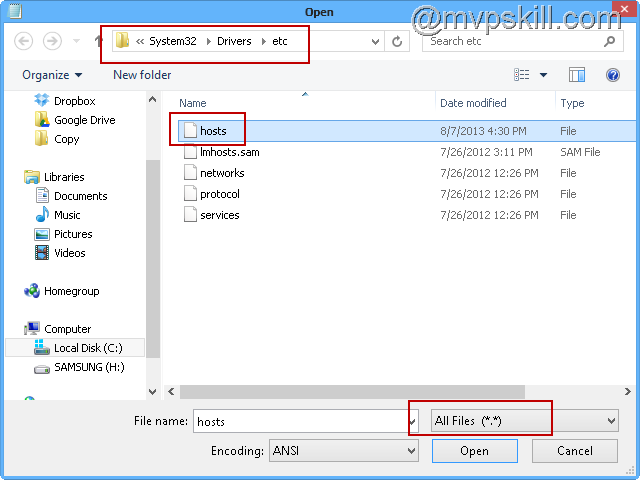
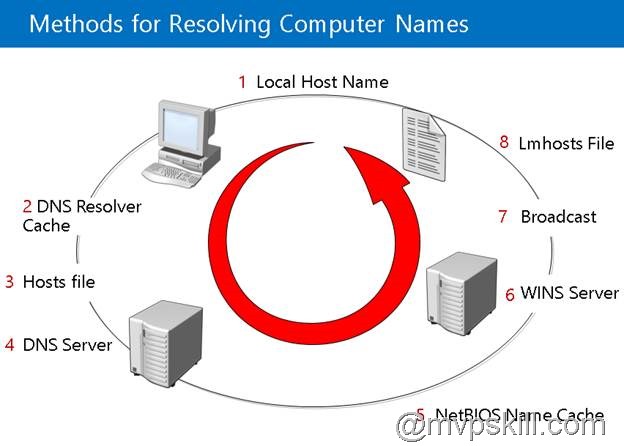
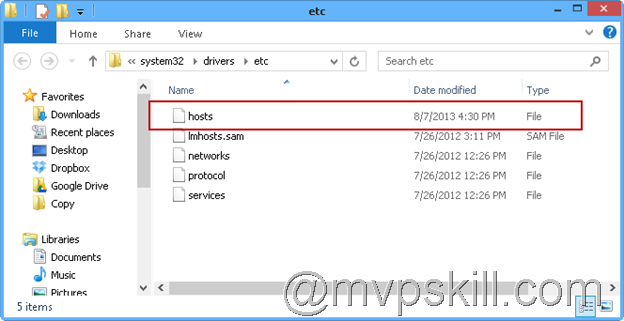
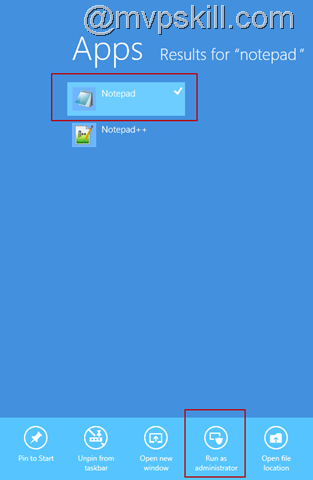
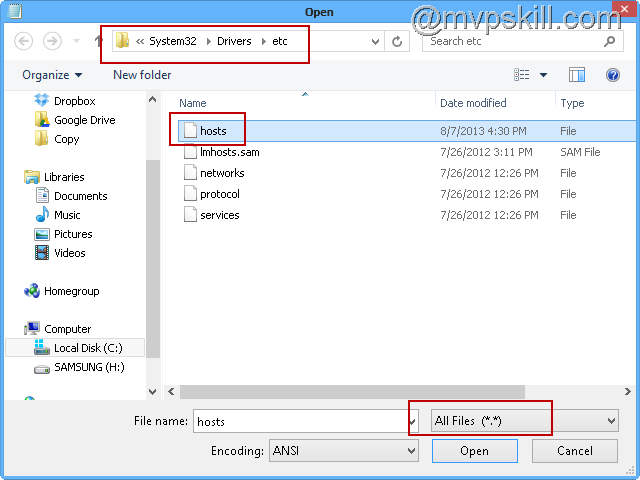
![[Copilot-EP01] เตรียมพร้อมใช้งาน Copilot for Microsoft 365 copilot2](https://www.mvpskill.com/wp-content/uploads/2024/01/microsoft-copilot-กับ-mvpskill.com-ให้เป็น-banner-ของเว็บไซต์-324x235.png)




![[Copilot-EP01] เตรียมพร้อมใช้งาน Copilot for Microsoft 365 copilot2](https://www.mvpskill.com/wp-content/uploads/2024/01/microsoft-copilot-กับ-mvpskill.com-ให้เป็น-banner-ของเว็บไซต์-100x70.png)
