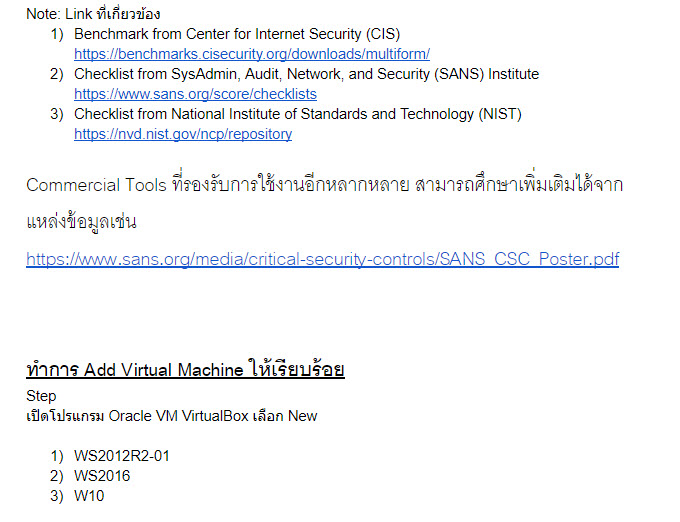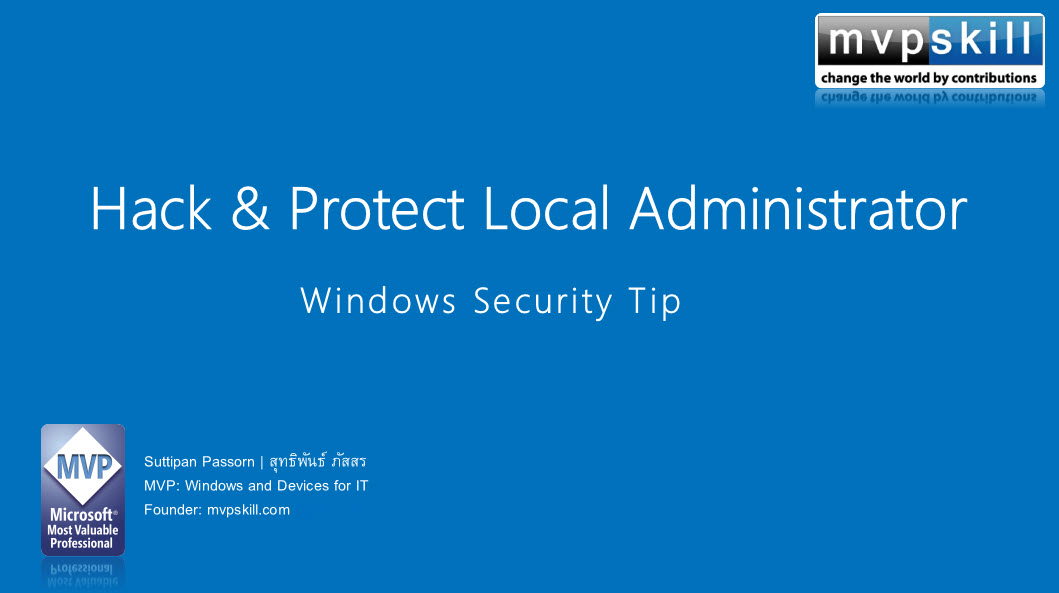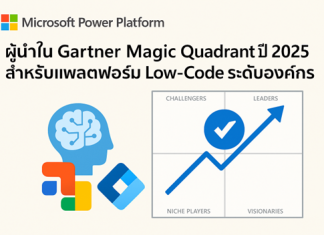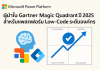เตรียมเครื่องสำหรับ Domain Environment
Domain Environment
Server 2016 Domain Controller = 192.168.200.1
Client Windows 10 = 192.168.200.2
Domain User = Administrator / password@1
ตรวจสอบ Network setting ของ Virtual Box Local
User สำหรับเข้า Local Windows 10
User Name = .\anonymous
Password = password@1
ตั้งค่าเพิ่มเติม
เมนู Devices > Shared Clipboard > Bidirectional
เมนู Devices > Drag and Drop > Bidirectional
GPO Windows Firewall
ตั้งค่า Firewall State = Off
กลับมาที่เครื่องมือ Active Directory users and computers
ลากชื่อ Computer เข้าไปอยู่ใน OU = DEPA
ไปที่เครื่อง Windows10
แล้วใช้คำสั่ง gpupdate /force
การใช้งาน Restricted Group
Checkpoint 1: Restricted Group
Checkpoint 2: Software Restriction Policy
Checkpoint
- Restricted Group > Jon เป็น Local Admin ของ Client
- Hardening Policy > Password Poicy
- Software Restriction Policy > การ Block Software

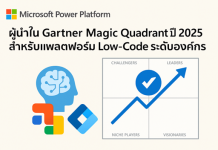










![[Tips] แก้ปัญหา Font ตัวเล็กใน Edge แบบถาวร](https://www.mvpskill.com/wp-content/uploads/2018/05/windows10_rez2.jpg)















![[Review] การสอบ Microsoft Certification จากที่บ้าน](https://www.mvpskill.com/wp-content/uploads/2020/04/cert3-218x150.jpg)

![[สรุปงาน] งานสัมนา Power Platform ว่าด้วยการนำ Power BI / Power Apps / Power Automate (Microsoft Flow) ไปใช้แก้ปัญหาในที่ทำงาน](https://www.mvpskill.com/wp-content/uploads/2020/01/Power-Platform-Website-218x150.png)