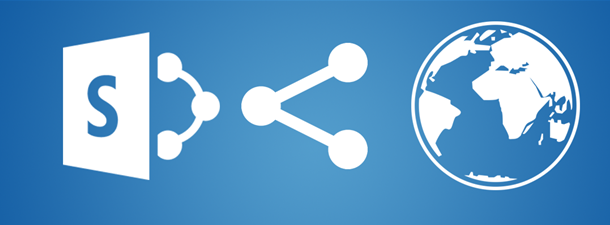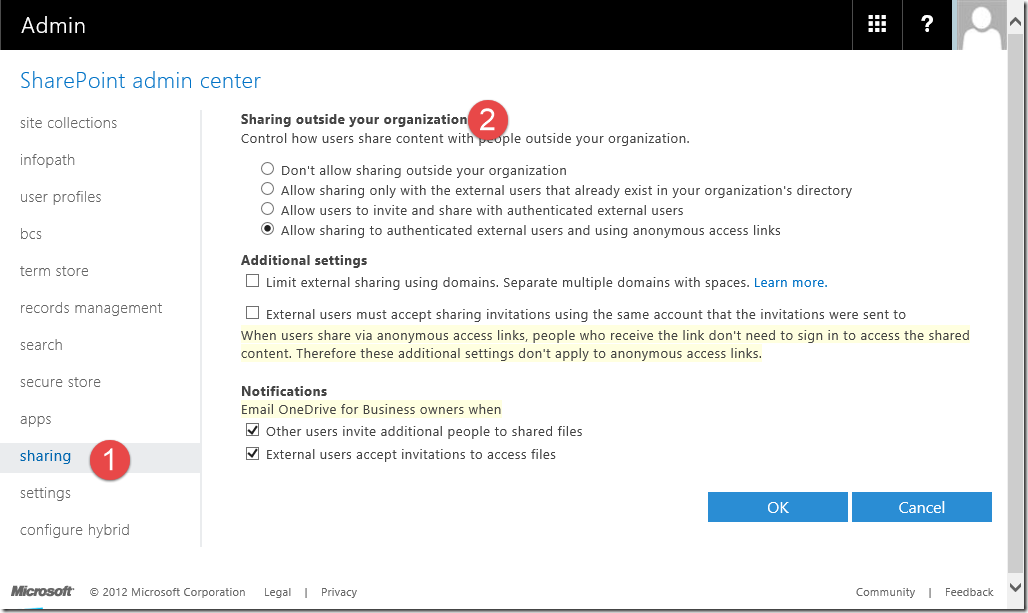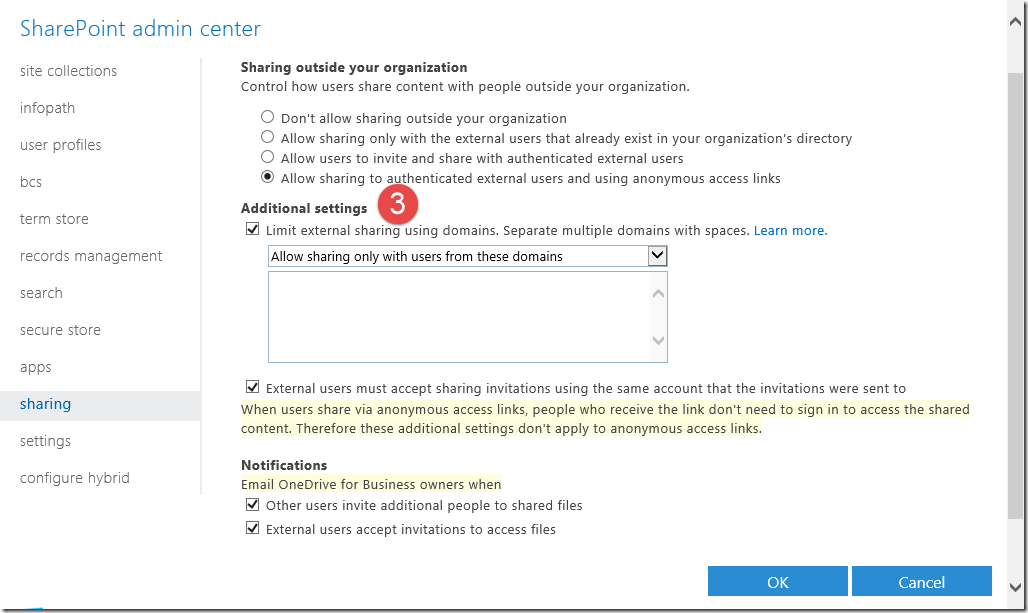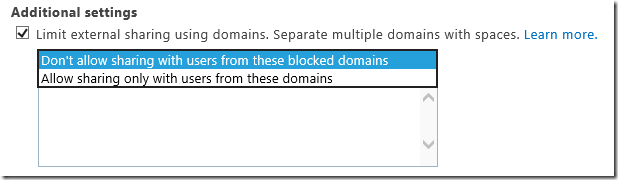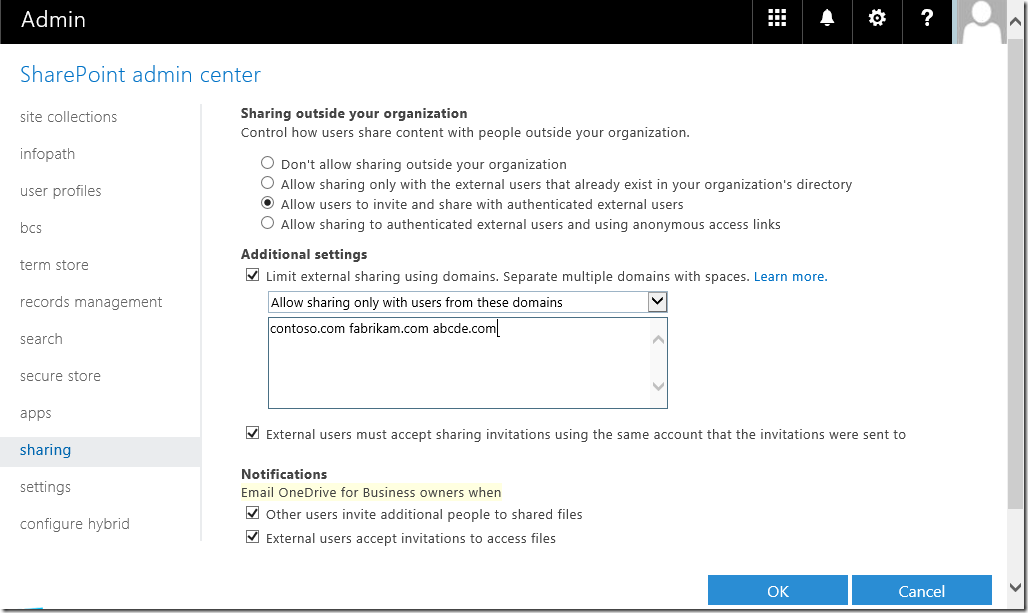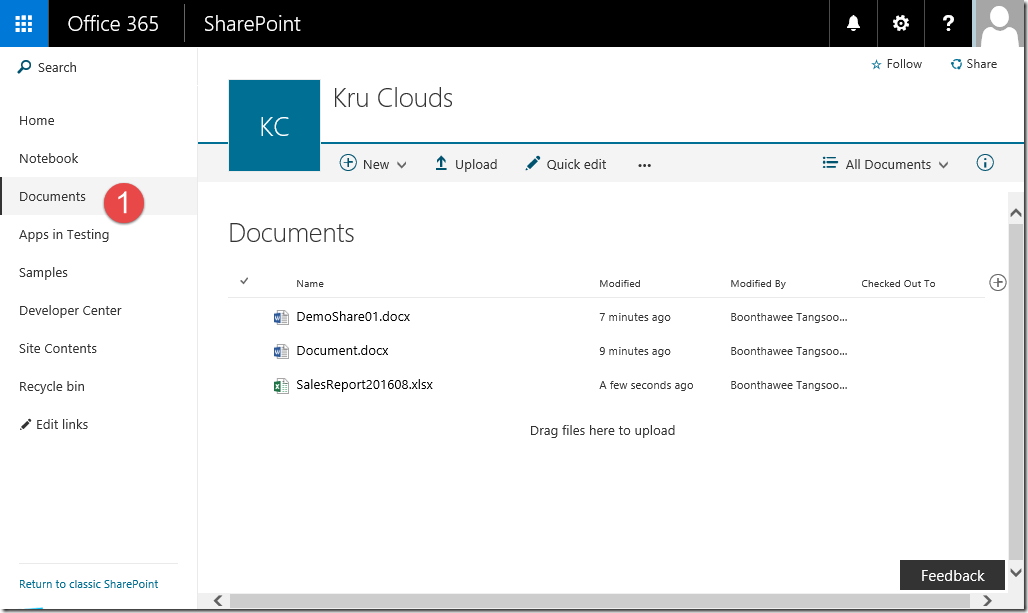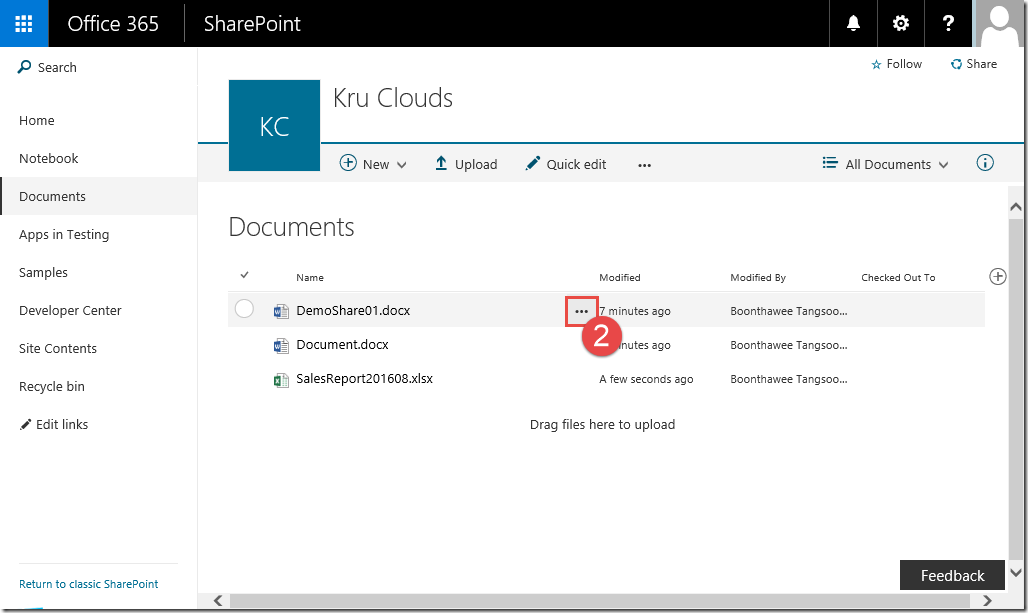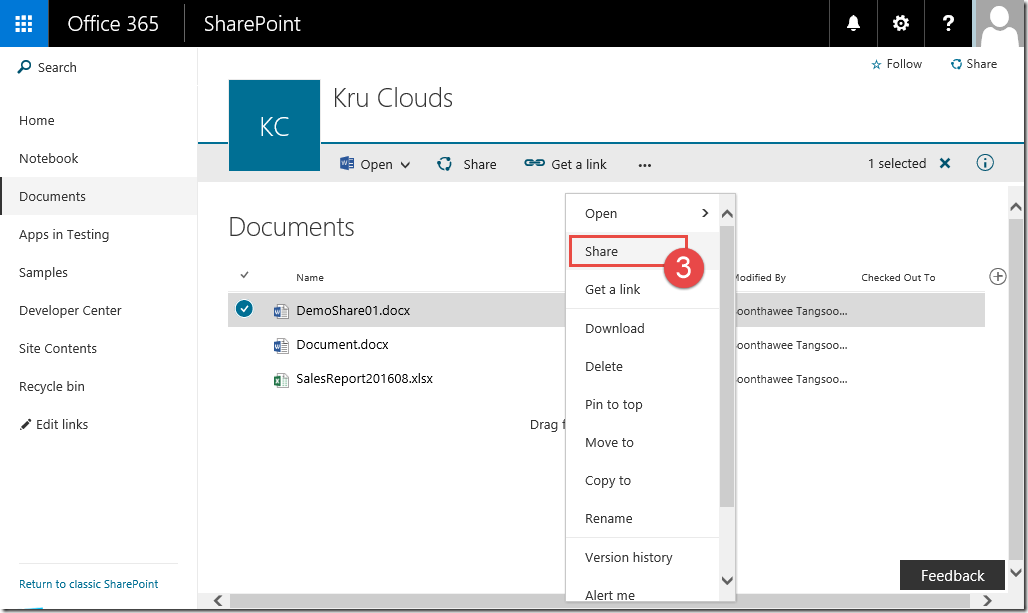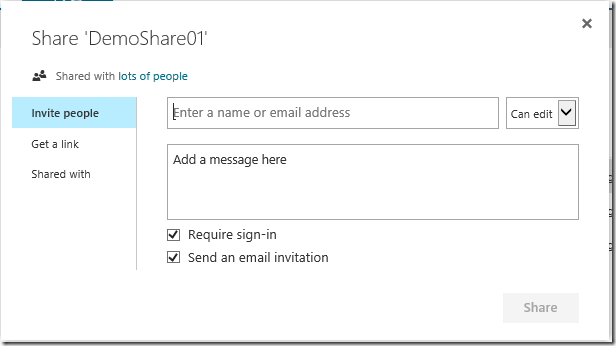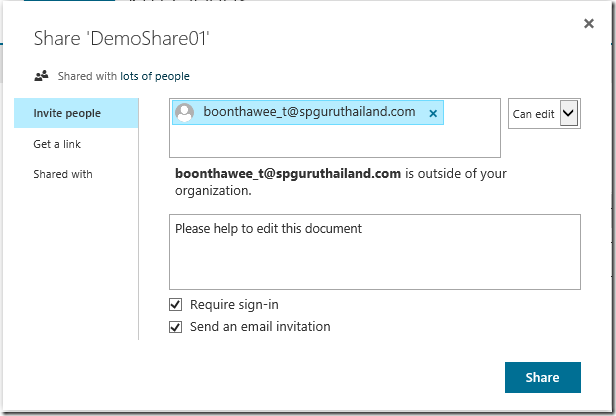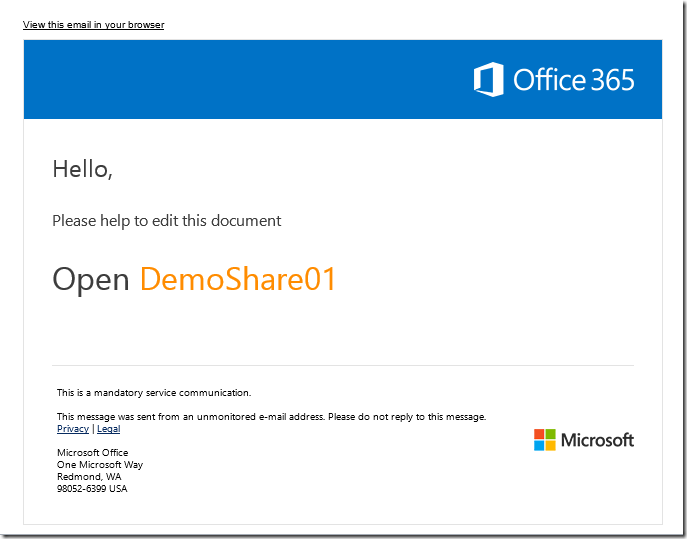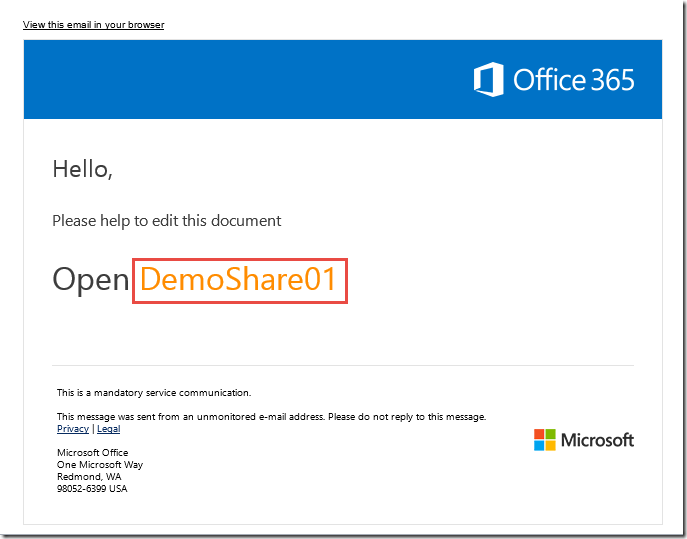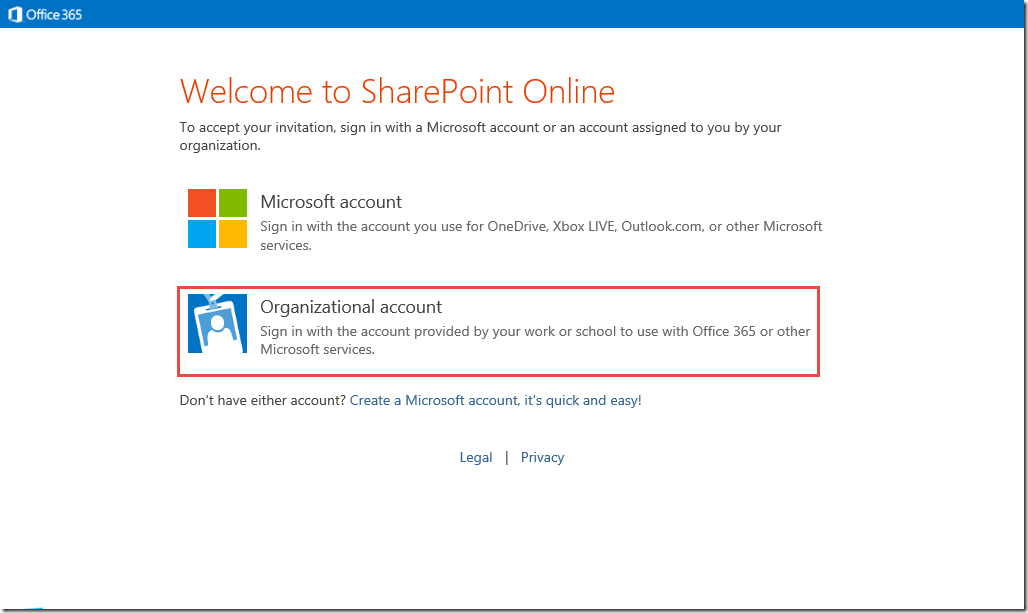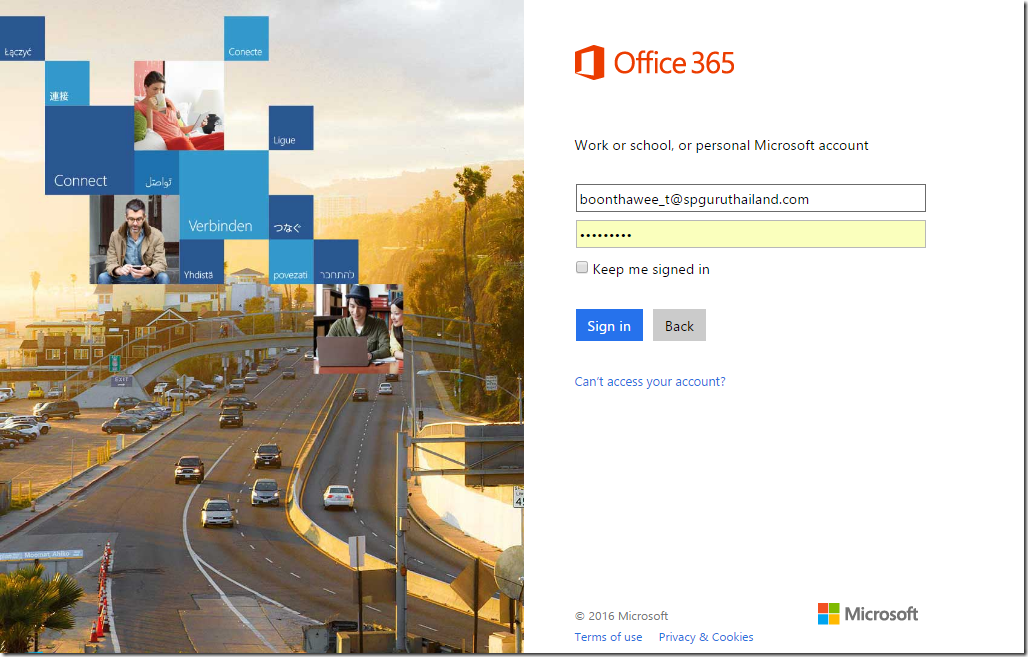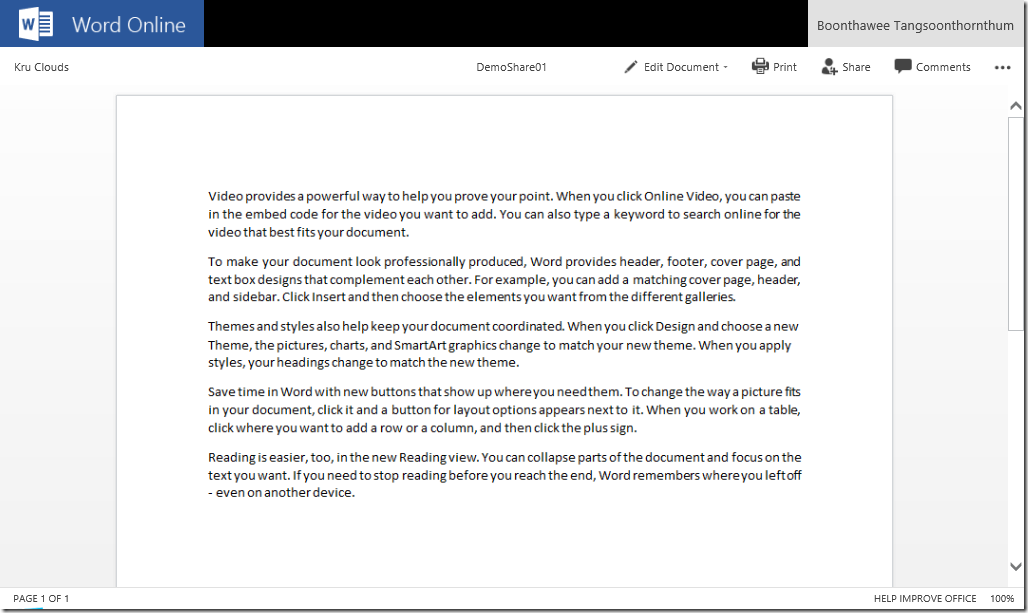สวัสดีครับท่านผู้อ่าน ห่างหายไปนานกับการเขียน Blog ที่เสนอเรื่องราวในการใช้งาน SharePoint ซึ่งแต่เดิมผมได้เคยทำ Blog ไว้ที่ SharePoint Guru Thailand’s ในช่วงที่ยังเป็น SharePoint Server 2010 รู้สึกดีใจที่ยังมีคนคอยติดตามอยู่อย่างต่อเนื่อง ต้องขอขอบคุณผู้อ่านที่น่ารักยังมีการส่งคำถามให้ผมช่วยตอบบ้าง ส่งมาทวงบทความใหม่ๆบ้าง เพราะ Blog นั้นร้างมานานไม่มีความเคลื่อนไหว กลับมาครั้งนี้ (เพื่อมาทวงความฝันคืน ฮาฮา)
ผมได้รับความอนุเคราะห์จากทีมงาน MVPSKILL คุณก้องและน้องเบิร์ด ให้ใช้พื้นที่ในการนำเสนอบทความ SharePoint และ SharePoint Online ต้องขอบคุณมากๆครับ ยังไงก็ติดตามกันต่อเนื่องที่นี่ได้เลยครับ เกริ่นที่มาที่ไปกันมาพอสมควร เพื่อไม่ให้เสียเวลาที่ท่านได้แวะเข้ามาอ่าน เริ่มกันเลยดีกว่าครับ
ปัจจุบันมีหลายๆหน่วยงานได้หันมาใช้ Office 365 กันมากขึ้น โดยเฉพาะการทำงานร่วมกันระหว่างพนักงานในหน่วยงานเอง ที่ต้องใช้งานไฟล์ต่างๆร่วมกัน ซึ่งแน่นอนว่าผู้ใช้ที่เป็นพนักงานนั้นจะมี Account ของ Office 365 ในการ Access ใช้งานอยู่แล้ว ไม่ได้เป็นประเด็นปัญหาอะไรในเรื่องของการ Share แต่การใช้งานไฟล์นั้นผู้ใช้จะถูกกำหนด Permission ตามหน้าที่ความรับผิดชอบของแต่ละคนว่าใครทำอะไรได้แค่ไหน มีผู้มาถามผมว่าถ้าต้องการเก็บไฟล์ไว้ที่ Document Library ของ SharePoint Online แล้วต้องการให้ Vendor หรือ Partner ที่ติดต่องานด้วยสามารถ Access ไฟล์ของเราจะได้หรือไม่?? คำตอบคือปัจจุบันนี้สามารถทำได้ครับ คนภายนอกหน่วยงานเรา ยังไงซะก็ต้องมี Email ของแต่ละคน Email บริษัทนะครับไม่ใช่พวกฟรี Email ทั้งหลาย อะฮ่า!ทำได้จริงๆเหรอ แล้วทำยังไงล่ะ อ่านต่อไปสิครับรออะไรอยู่ ;D
เริ่มจาก SharePoint Admin ต้องทำการ Enabled ให้ SharePoint Online สามารถ Share กับคนภายนอกได้ โดยทำดังนี้ครับ
1. Global Admin หรือ SharePoint Online Login เข้ามาที่ Office 365 ที่ https://portal.office.com
2. หลังจากนั้นให้เข้ามายัง SharePoint Admin Center แล้ว Click ที่ Sharing ดังรูป ครับ
โดยในส่วนของ Sharing outside your organization ใช้สำหรับกำหนดว่าจะควบคุมให้ผู้ใช้สามารถ Share ข้อมูลกับคนภายนอกได้อย่างไรบ้าง มาไล่ดูกัน (เอา Google แปลก็ได้นะครับ)
o Don’t allow sharing outside your organization
ไม่ให้มีการ Share เลยแบบ Secure สุดๆ
o Allow sharing only with the external users that already exist in your organization’s directory
อนุญาตให้ Share กับคนภายนอกได้เฉพาะที่มีอยู่ใน organization’s directory
o Allow users to invite and share with authenticated external users
อนุญาตให้ส่ง Invite เพื่อ Share กับคนภายนอกได้แต่ต้องมีการยืนยันตัวตนก่อน
o Allow sharing to authenticated external users and using anonymous access links
อนุญาตให้ Share กับคนภายนอกที่มีการยืนยันตัวตน และให้ Access Link แบบไม่ต้องระบุตัวตนได้ด้วย
โดยในส่วนของ Additional settings จะเป็นข้อกำหนดในการควบคุมเกี่ยวกับ External Domain ที่เรากำหนด
o Limit external sharing using domains. Separate multiple domains with spaces.
การกรอก Domain ให้ใส่ชื่อแต่ละ Domain และเว้นวรรคสำหรับ Domain ถัดไป
ตัวอย่าง contoso.com fabrikam.com abcde.com
o Allow sharing only with users from these domains
อนุญาตให้มีการ Share กับผู้ใช้ที่อยู่ใน Domain ที่กำหนดใน List เท่านั้น
o Don’t allow sharing with users from these blocked domains
อนุญาตให้มีการ Share กับผู้ใช้ที่อยู่ใน Domain ที่กำหนดใน List เท่านั้น
o External users must accept sharing invitations using the same account that the invitations were sent to
ในการ Share แบบ anonymous access links ผู้ที่ได้รับ Link จะ Access เข้าใช้งานโดยไม่ต้องยืนยันตัวตน ดังนั่นสำหรับตัวเลือกนี้ใช้ในกรณีที่ผู้ใช้มีการส่ง Invite ไปยังบุคคลภายนอกซึ่งจะต้องใช้ Email ที่ Invite ทำการ Authentication เพื่อยืนยันตัวตนเพื่อเพิ่มความปลอดภัยในการ Share Content
** ข้อสำคัญคือหากใช้ตัวเลือกนี้จะต้องไม่เลือกการ allow anonymous access links เพราะมีความขัดแย้งกันครับ **
ในส่วนของ Notifications อันนี้เป็นของ OneDrive for Business ครับ โดยให้มีการส่งเมล์ไปยัง Owner ของ OneDrive
o Other users invite additional people to shared files
เมื่อผู้ใช้คนอื่นมีการ Invite คนอื่นเพิ่มในการ Share
o External users accept invitations to access files
เมื่อ External user ได้ทำการยอมรับการ Invite to access files
3. ในการกำหนดค่าต่างๆโดย Admin แสดงดังตัวอย่างในรูปด้านล่างนะครับ Domain ก็ของใครของมันจะ Allow หรือ Don’t Allow ก็เลือกเอานะครับผม
มาดูทางฝั่งของผู้ใช้บ้างครับว่าจะทำอย่างไรบ้าง อ่านต่อได้เลยครับ
1. ผู้ใช้ Login เข้าใช้งาน SharePoint Online ที่ http://your_tenant.sharepoint.com ของแต่ละท่านเองนะครับ
2. แล้วเข้าไปยัง Document Library ที่เราต้องการจะ Share กับคนภายนอกองค์กร ดังรูป
3. เจอไฟล์ที่ต้องการ Share ในตัวอย่างผมจะ Share ไฟล์ DemoShare01.docx แล้วให้ คลิ๊กที่ปุ่มจุดไข่ปลา Ellipsis แล้วเลือก Share
4. จะได้หน้า popup ของ Share ‘DemoShare01’ ดังรูป
5. ให้กรอก Email ของคนภายนอกที่เป็น Corporate Email แล้วเลือกว่าจะให้ Can edit หรือแค่ Can view แล้วใส่ข้อความในช่อง Add a message here หรือไม่ใส่ก็ได้ ปล่อยทุกอย่างเป็น Default ไว้ (ฮ่าฮ่า) คงรู้ความหมายของ Require sign-in และ Send an email invitation กันนะครับ ตามนั้นเข้าใจตรงกันนะ เสร็จแล้วกดปุ่ม Share มุมล่างขวาสิครับรออะไร
6. ผู้ที่ถูก Invite ในการ Share Document ก็จะได้รับ Email Invitation มีหน้าตาดังรูปครับ
7. ให้ Click ที่ชื่อ DemoShare01 เพื่อเปิดเอกสารบน SharePoint Online
8. จะมีการเปิด Web Browser เพื่อทำการยืนยันตัวตน โดยให้เลือกที่ Organizational account
9. ทำการ Login ด้วย Email ของผู้ที่ได้รับ Email Invitation
10. เราสามารถเปิด Share File ที่อยู่บน SharePoint Online ด้วย Email บุคคลภายนอกหน่วยงานได้แล้วครับ โดยสามารถ Edit ได้ด้วยเนื่องจากตอน Share ทางต้นทางเลือก Can edit ไว้
สรุปก็คือตอนนี้สามารถ Share ข้อมูลที่เก็บอยู่ใน SharePoint Online ให้กับบุคคลภายนอกหน่วยงานเราได้แล้ว ทั้งยังสามารถกำหนดได้ว่าจะให้เขาทำการ Edit ได้หรือไม่ สำหรับบทความแรกของผมขอจบลงเพียงเท่านี้ก่อนครับ หากท่านใดท่านผู้อ่านมีคำแนะนำ ติชม อย่างไรก็เขียนไว้ได้เลยครับ มาแลกเปลี่ยนความรู้กันได้ครับผม ไว้พบกันในบทความหน้าครับท่านผู้อ่าน #SharePoint Guru Thailand












![[Tips] แก้ปัญหา Font ตัวเล็กใน Edge แบบถาวร](https://www.mvpskill.com/wp-content/uploads/2018/05/windows10_rez2.jpg)















![[Review] การสอบ Microsoft Certification จากที่บ้าน](https://www.mvpskill.com/wp-content/uploads/2020/04/cert3-218x150.jpg)

![[สรุปงาน] งานสัมนา Power Platform ว่าด้วยการนำ Power BI / Power Apps / Power Automate (Microsoft Flow) ไปใช้แก้ปัญหาในที่ทำงาน](https://www.mvpskill.com/wp-content/uploads/2020/01/Power-Platform-Website-218x150.png)